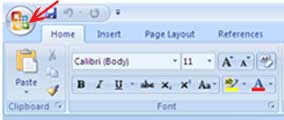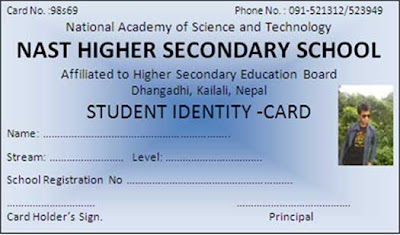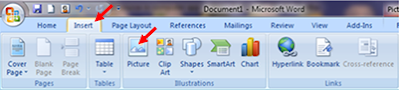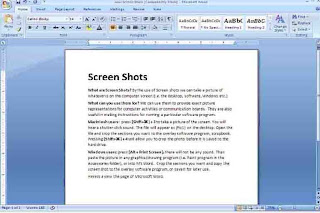# How to add space before and after paragraph
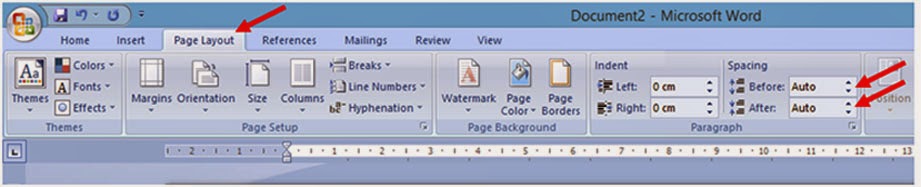
Add space before and after paragraph you can increase and decrease space before and after paragraph as required. For that follow the following steps; go to the paragraph from where you want to increase (before/after) or decrease(before/after) the space. Then click on (Page layout) tab After that click the up arrow next to the spacing Before field to