# Screen shots/How to take picture of whatever we have in the screen
Screen Shots
1) What are Screen Shots?
By the use of Screen shots we can take a picture of whatever is on the computer screen (i.e. the desktop, software, windows etc.)
We can use them to provide exact picture representations for computer activities or communication boards.
They are also useful in making instructions for running a particular software program.
Press [Shift+z] + 3 to take a picture of the screen. You will hear a shutter-click sound. The file will appear as (Pic1) on the desktop. Open the file and
crop the sections you want to the overlay software program, scrapbook. Pressing [Shift+z] + 4 will allow you to crop the photo before it is saved to the hard drive.
Press [Alt + Print Screen(which is on the top of keyboard in the row of function key); there will not be any sound. Then paste the picture in any graphics/drawing program (i.e. Paint program in the Accessories folder), or into MS Word. Crop the sections you want and copy the screen shot to the overlay software program, or save it for later use.
Here is a view the page of Microsoft Word by screen shots.
2) What can you use them for?
They are also useful in making instructions for running a particular software program.
3) Macintosh users:
crop the sections you want to the overlay software program, scrapbook. Pressing [Shift+z] + 4 will allow you to crop the photo before it is saved to the hard drive.
4) Windows users:
Here is a view the page of Microsoft Word by screen shots.
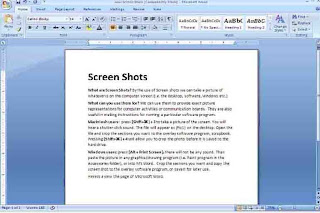
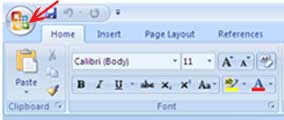

Comments
Post a Comment