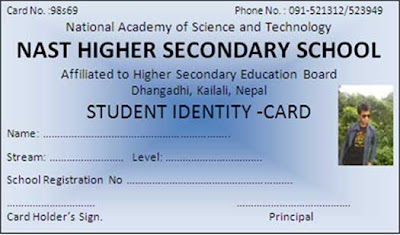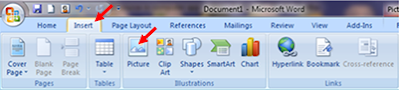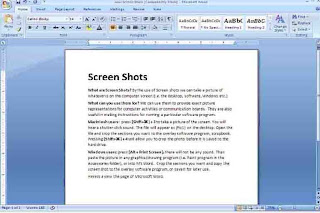# How to protect document in Ms-Word/Keeping Password in document
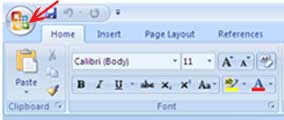
Protect Document We can protect the document and make our document personal by keeping password. For that we have to follow the simple process as given below; At first open the required document or make the document ready by typing or doing any work in Ms-Word. Then click on (Office Button) which is top of the document. After that click on (Prepare) then choose (Encrypt